How to easily change icons for particular file types?
Notes:
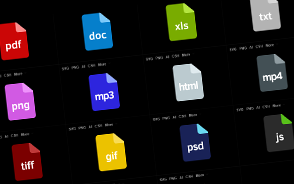
I. Find and grab icons which You enjoy! :)
IconFinder.com may be a good place to go. You can browse its catalogue using filters (for example You can browse only free icons).
Note: not every icon is available in .ico format - but don't worry, no need to bother with Photoshop or whatever, there is much easier (and faster) way for this: ConvertICO.com. On this site You can experience how fast and easy it could provide exactly what You need: a perfectly done .ico file. Just drop Your .png file into the separate area and voilà: You should quickly see Your well-prepared file on the right. One click on it to download. That simple!
II. Decorate Windows with Your brand new icons - by using FileTypesMan. In order to do that:
- Run FileTypesMan.exe and wait until You'll see the extension list.
- Use CTRL+F keyboard shortcut in order to quickly find a file type You are going to modify: just enter its extension (for example: ".txt" for text files) and confirm by ENTER key. If You won't instantly see (on the list) what You are looking for - just press ENTER again - until You'll find it.
- Press ESC (in order for search window to quickly disappear) and then press F2 (in order to open modification window).
- You should see a new window called "Edit File Type" - in which You'll find a field called "Default Icon". Next to this field (on the right) You should see a button signed as "...". Click that button.
- Another window popped up - use "Browse..." button, find the icon You want to set and click "Open" button, then finally "OK" button.
- Close the program. You should already see the effect in Your system.










No comments:
Post a Comment